How to ‘transform’ a photo:
Transforming a photo in Photoshop can mean a lot of different things. You can skew, rotate, scale, flip, etc. In this tutorial, I will specifically focus on how to use the free transform tool since it is the most flexible. I will also point out some of the quicker options for flipping and rotating.
1. Open your image in Photoshop. Note that the layer that you want to transform cannot be locked, and by default when you open an image the original layer is locked. To fix this just simply duplicate the layer.
2. Go to Edit > Free Transform (The keyboard short cut is command + T on mac). You can also go to Edit > Transform… and select the transformation you would like to apply.
3. In Free Transform mode you can make an image bigger or smaller. Hold the ‘Shift’ button to hold proportions. Otherwise you will end up with an odd squished or stretched out looking image.


4. You can also rotate an image. In which case, holding down ‘Shift’ will limit the rotation by 15-degree angles only.

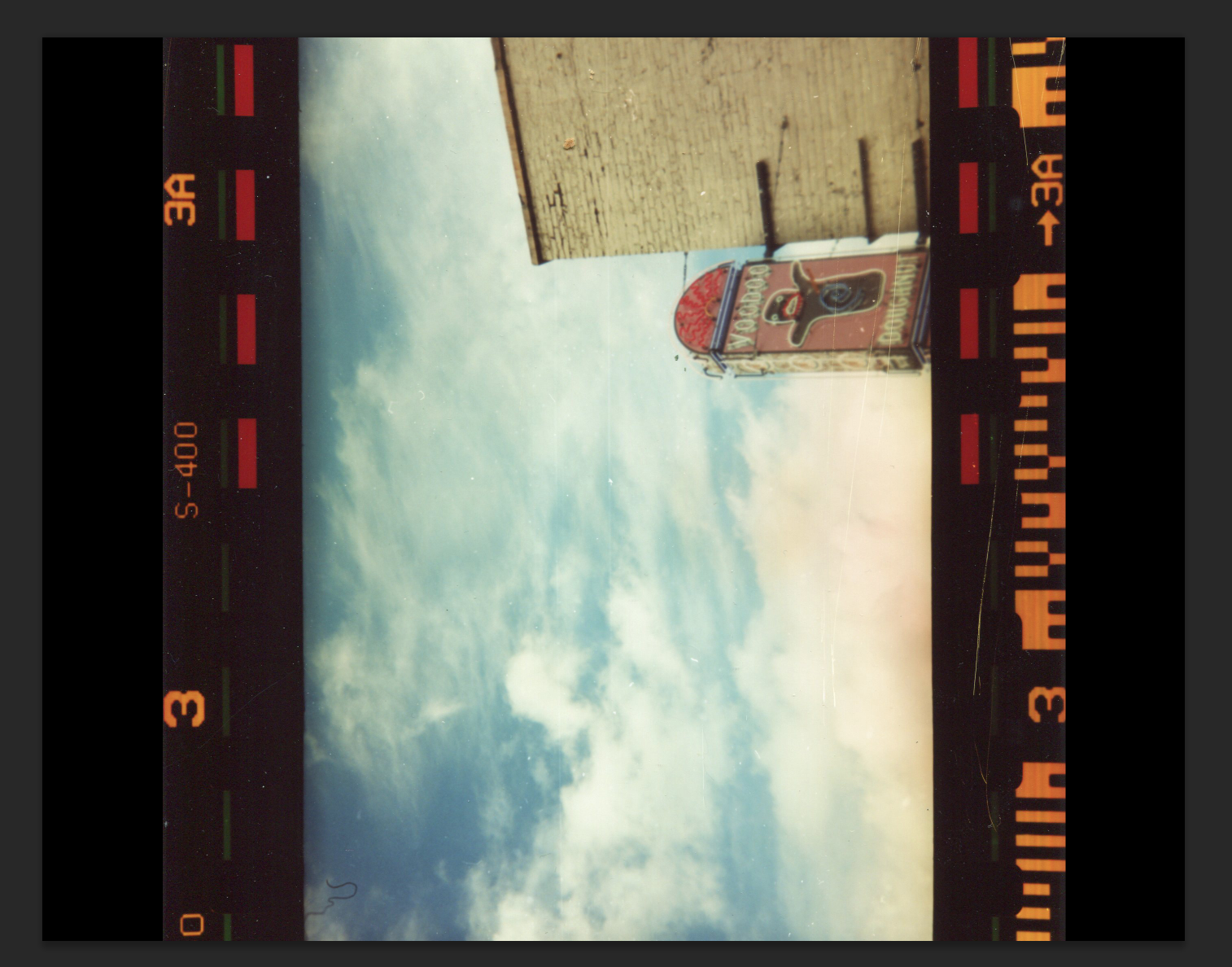
5. Another handy tool in the transform menu is being able to 'Horizontal Flip' or 'Vertical Flip' the image. This will mirror it either direction.

2. Go to Edit > Free Transform (The keyboard short cut is command + T on mac). You can also go to Edit > Transform… and select the transformation you would like to apply.
3. In Free Transform mode you can make an image bigger or smaller. Hold the ‘Shift’ button to hold proportions. Otherwise you will end up with an odd squished or stretched out looking image.


4. You can also rotate an image. In which case, holding down ‘Shift’ will limit the rotation by 15-degree angles only.

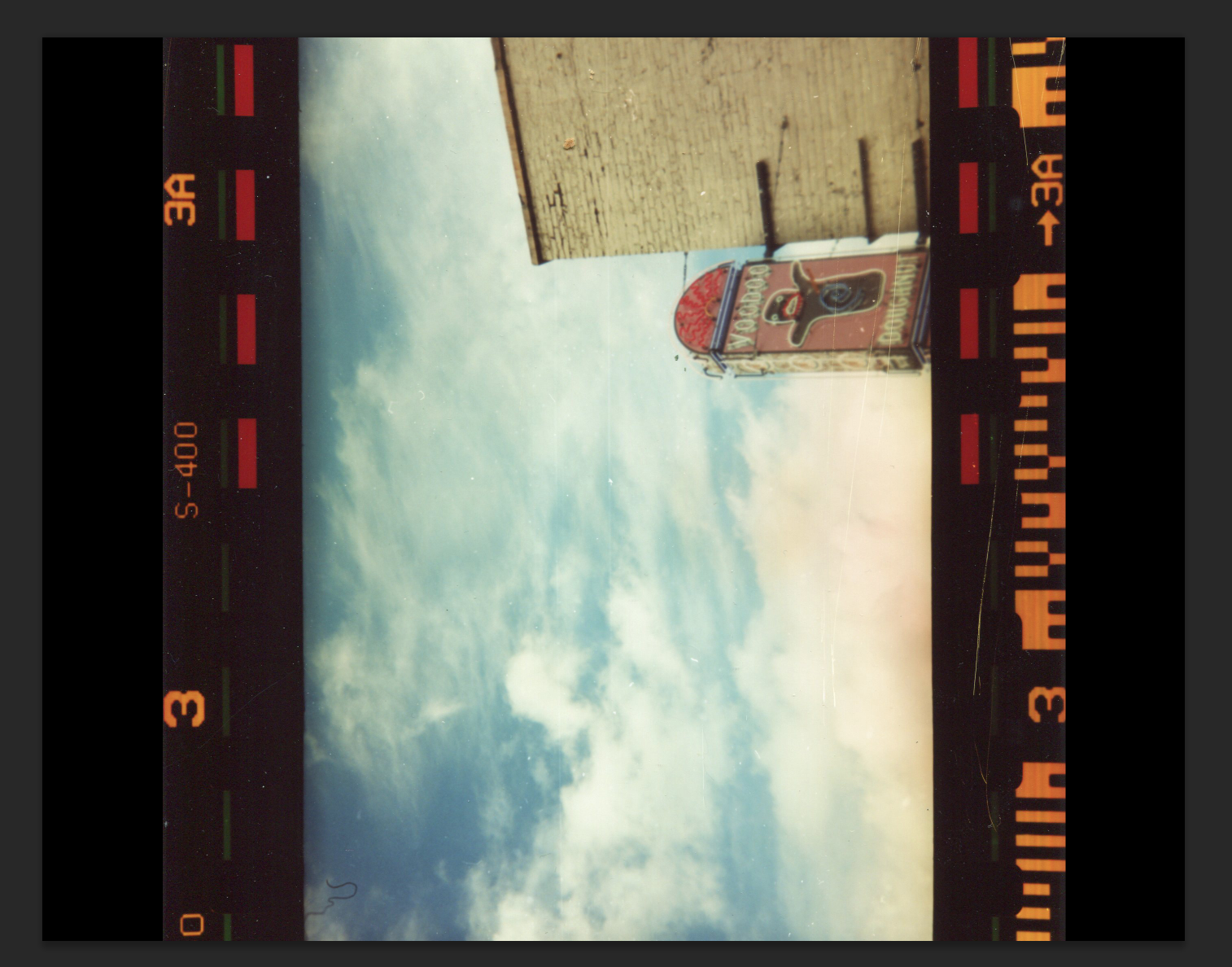
5. Another handy tool in the transform menu is being able to 'Horizontal Flip' or 'Vertical Flip' the image. This will mirror it either direction.

Step 1: 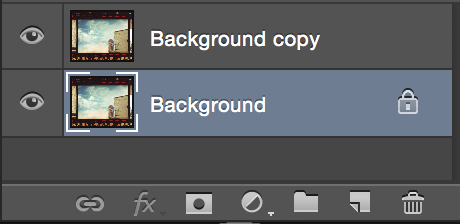
Step 2: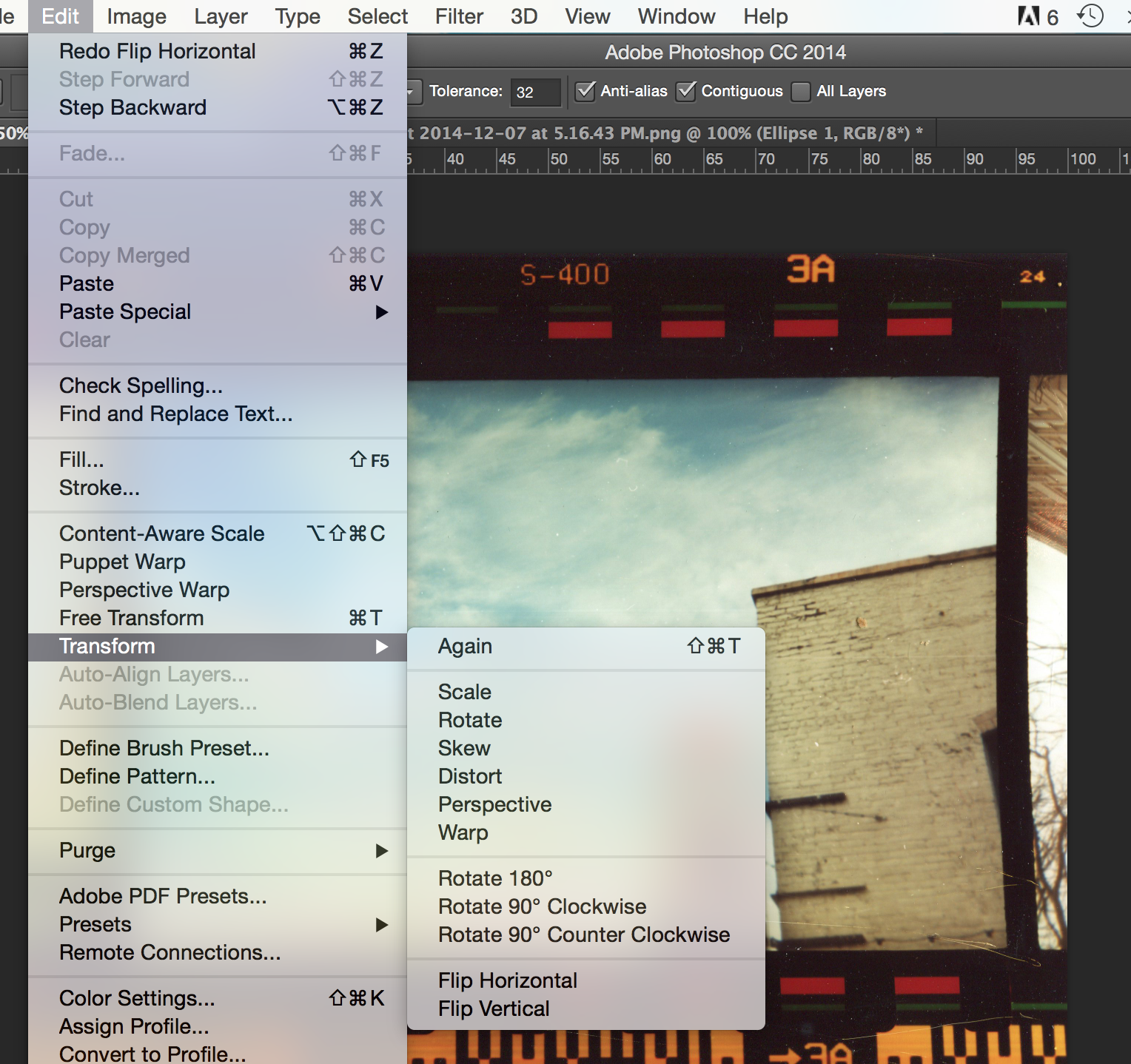
Scale 1:
Scale 2:
Rotate:
Rotate 2: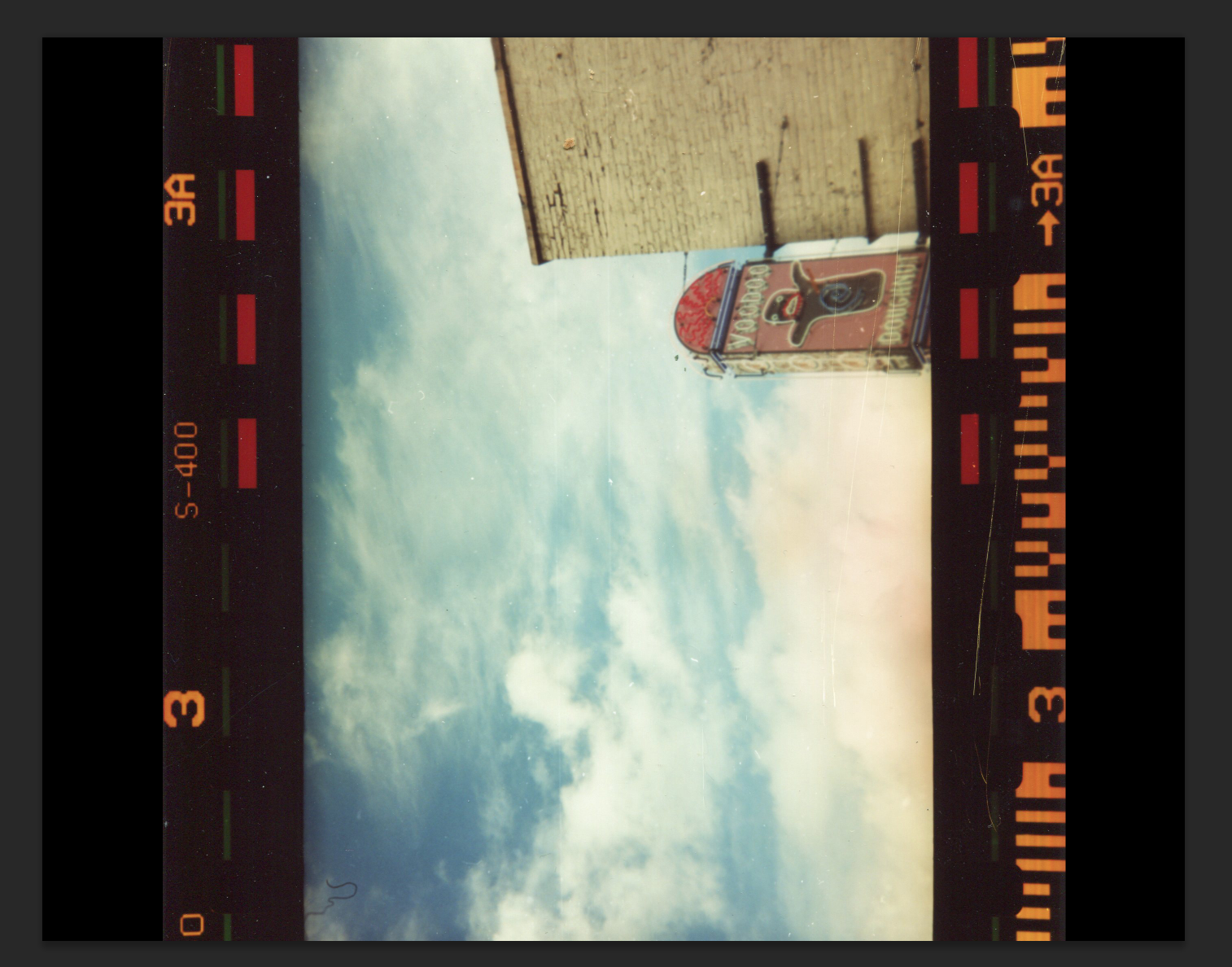
Flip:
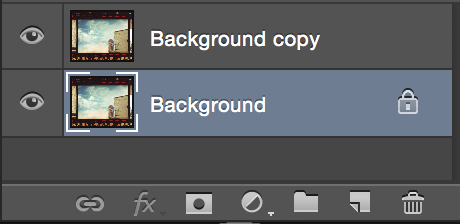
Step 2:
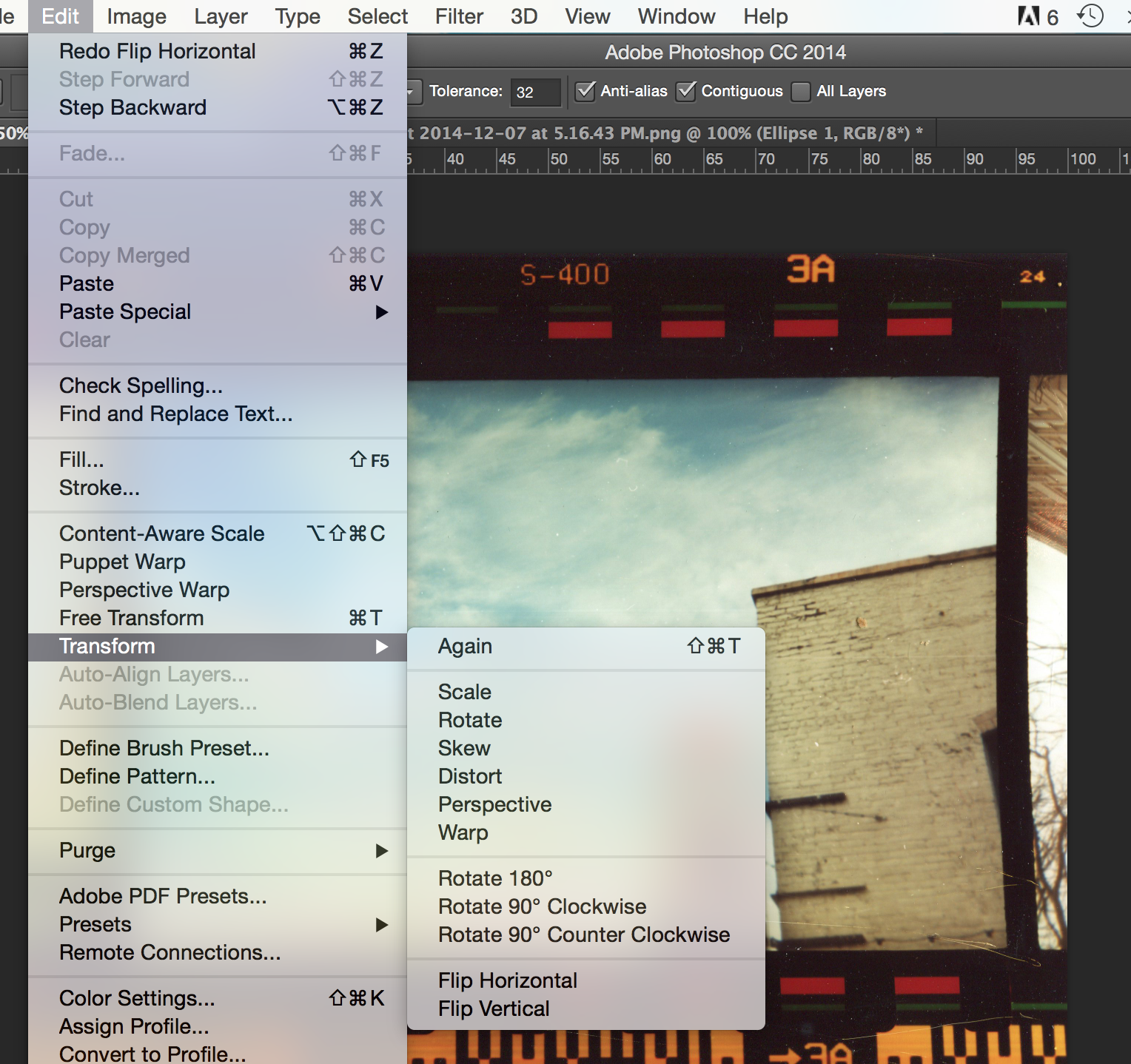
Scale 1:

Scale 2:

Rotate:

Rotate 2:
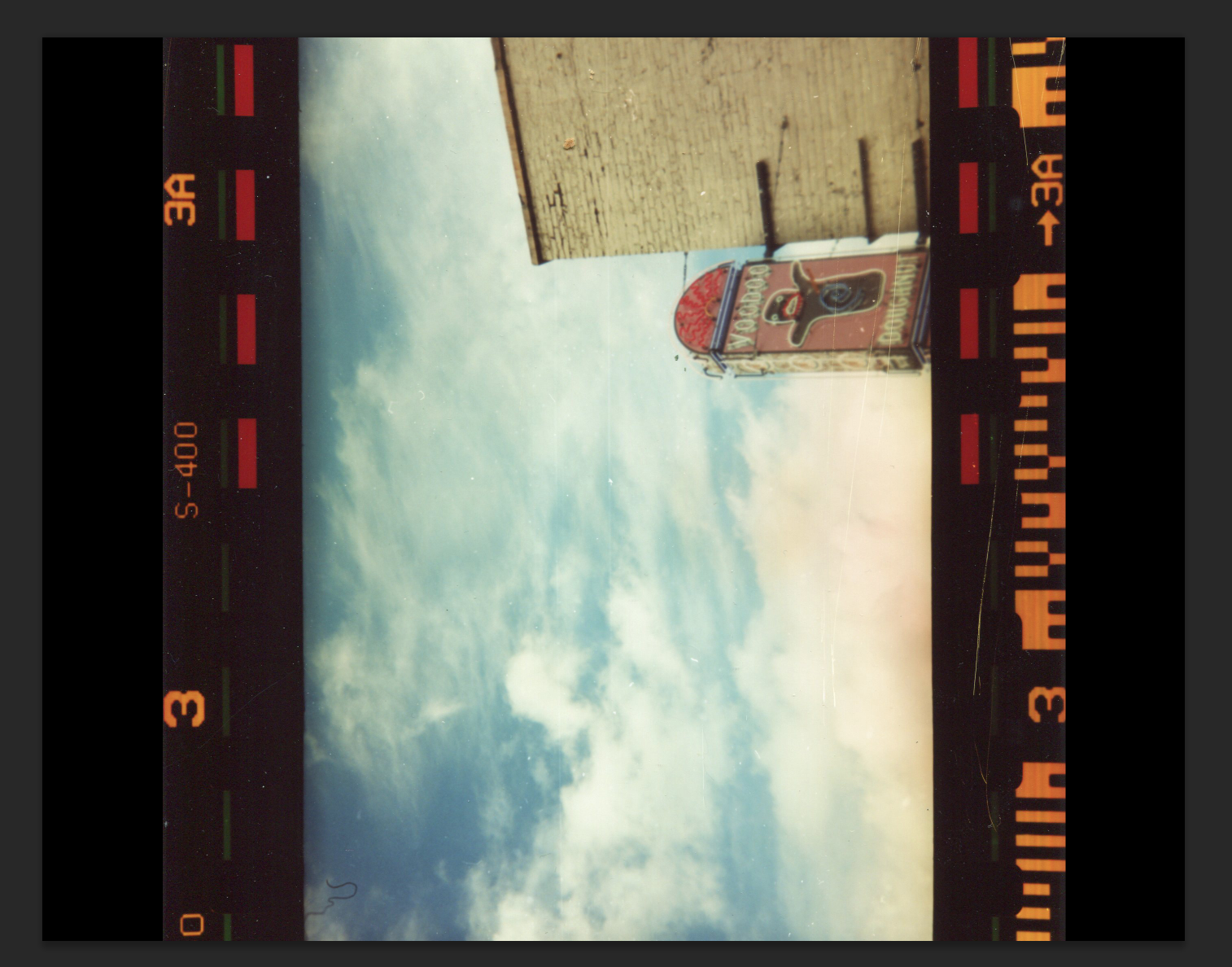
Flip:
